If you haven't already, create a directory called "step_definitions" and create a ruby file. Copy and paste the code from the Cucumber output into your ruby file. It should look like this:
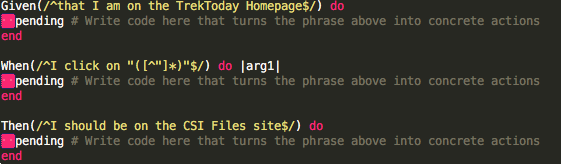
Now, to understand what's going on, you have to fiddle with regular expressions a little bit. I highly recommend http://regexr.com/. Ruby uses regular expressions to communicate with the .feature file and Cucumber writes them out for us whenever we write out Gherkin and run Cucumber. Using Selenium WebDriver, let's visit the webpage, click the CSI Files Button and see if it takes us to the site! I've done something extremely similar to this in a former post. We require SWD (Selenium-Webdriver), assign "Selenium::WebDriver.for :firefox" to the variable 'driver' and use the 'navigate.to' method to go to the site. I'm going to help those of you who use this from a silly error. The WebDriver will actually open most pages in the mobile resolution making our test a little more difficult, so we need to use SWD's maximize window method. We will write out our code and paste it where it says "pending." Our code should look like this:
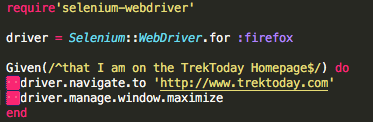
Now we can run Cucumber and see what happens! Our webdriver script took us to the page and maximized the window. This sets up our "given" part of Cucumber. Essentially we're saying "we're on the webpage, now we can do stuff." Our terminal should give us this output:
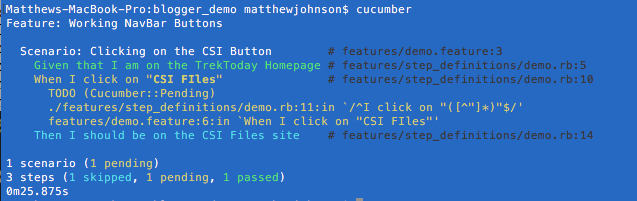
Now we can see the other statuses of Gherkin features. We have the Ruby code written out and nothing shows as undefined. We have properly written executable code that takes us to the TrekToday Homepage as our "given." This shows as "passed" because it did what it was supposed to do, no problems. The next step shows as "pending" because of the pending statement in our code. This means we have defined our test, but do not have code for it yet. The last step shows as "skipped" due to the way Cucumber has to work: We check the given, then when, and then then statement and in that order only. We didn't pass on our when step, so we can't even look at the then step yet. Without repeating what I did in my Selenium-Webdriver tutorial, I'll just post the code here that gets us to the site and show you the results of a fully passed test.
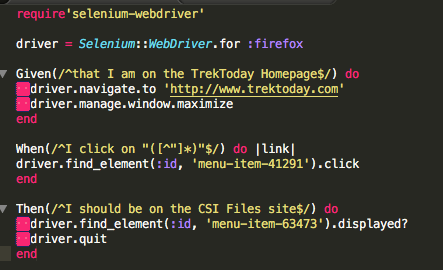 When I run cucumber on this, the webdriver opens TrekToday, maxes out the page size, looks for the CSI Files button using a CSS ID, clicks the button and scans the page for a specific CSS ID that identifies we're the CSI Files site. Now we know this code does this correctly and so we should see that all the tests passed.
When I run cucumber on this, the webdriver opens TrekToday, maxes out the page size, looks for the CSI Files button using a CSS ID, clicks the button and scans the page for a specific CSS ID that identifies we're the CSI Files site. Now we know this code does this correctly and so we should see that all the tests passed.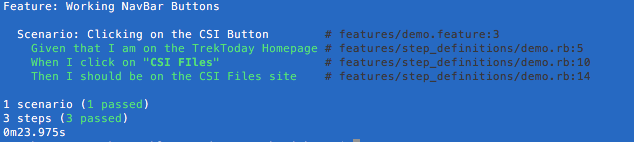
And that's what we get. We can see the great importance of this tool. It brings everyone together and makes testing much more efficient. Much, much more efficient. I can now write an automated test in a matter of minutes. More importantly, I can show someone who doesn't know code my instruction set in plain english. They know exactly what I'm doing and that means better collaboration which also means better software.
No comments:
Post a Comment